Dependency on computer and laptops has increased due to the advancement in internet technologies. Laptop and computer have become better and faster due to their chip enhancement and fast processor, but eventually, it has led to draining the battery life. Foremost component of the electronic set is the battery.

Longer the battery lives better the work we can achieve along with the good performance. The main reason of battery draining is the bunch of unused applications that keep on running in the computer as a background process. The average life of the battery is still in the range of four to five hours, so higher battery life is desired while processing the work on the go. There are many reasons to avoid unnecessary draining of the battery life. There are no ways to regain the battery power when charging is not available, but yes, you can do some sort of tricks which can help you in increasing the span with which you can reduce the power consumption of the battery.
Read On: How To Fix Laptop Overheating And Shutting Itself Down
Some of the tricks are listed below:
- Use of economy mode or battery life saver mode
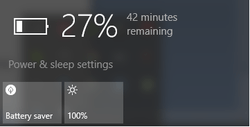
By placing the laptop in the economy mode, you can eventually increase the battery life. All you need to do is make some change in the setting mode from the control panel which will automatically lengthen the lifespan of the battery. In some systems, it may be defined as power saving mode. Explore this mode and check how beneficial it proves to be.
- Detach the unused connected devices

By removing the devices that are peripherally connected to your computer system, you can lengthen the life of the battery. The devices attached to the computer consume a lot of power as they are connected in exterior mode. Disconnecting them can help you in the long run.
Read On: How To Install Mac OS Update On Windows Laptop PC Or Computer
- De-activate the ports and application
If you are working in an offline mode, then you can disable the application running in the background process such as Bluetooth and Wi-Fi. This would help you to save a lot of power. Also, you can disable the ports that are not in use. You can remove the external mouse or pen drive attached to the USB port of your computer. To disable the device and the port normally, you can opt for the control panel setting.
- Setting adjustment

Under this option, you need to make a few adjustments to the display and its allied settings. The source of largest power consumption is your display screen. It is thus highly recommended to adjust the brightness of the screen and scroll it down to a minimum level. This can help you a lot in saving power. The second option is to turn off the keyboard backlighting when you are using it in daylight or can minimize the backlight in case you are working in the night or in dim light. This avoids the unnecessary use of the power that gets wasted in the lighting. The resolution of your display screen also contributes to power consumption. To handle this, it is highly recommended to reduce the screen resolution for e.g. say you are working on 1080p then you can reduce the resolution to 768p, so your display is also not tempered but power consumed in processing the graphics get reduces to a drastic amount. You can further make adjustments in the sound setting if you are working on the system and does not require the sound at the moment then explicitly you can turn off the sound and reduce the draining of the battery.
Read On: Use Android Phone To Control Computer Or Laptop Through Bluetooth
- Disable the apps and processes
You can close the applications which might not be in use currently; this can save the power that is required to run them in the background of your system. Apart from the hardware that consumes the power, there is various software which consumes the power too and can be consuming the power level very significantly. To close the running applications, you can simply go to the system tray icon that is placed beside the clock and get to know what all the application are in the process by simultaneously clicking on the app to close that one. The another option is to open the task manager by pressing Ctrl + Atl + Del. Here you can have a look at all the background processes, and can end it one by one to save the battery of your laptop. You can also close applications like Google drive and Dropbox, which can be ended by clicking on the process tab of the window task manager.
- Avoiding multitasking
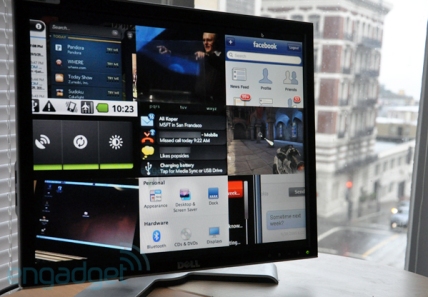
Multitasking is the option when you have the full battery backup and a charging cable and plug, but in case you are running out of the battery, multitasking must be avoided. Frequent switching of the applications loads processor and as a result, processor consumes more power that is not required to perform the faster operation. Streaming media, if not required, must be avoided as it has the capacity to consume more of your system’s power.
- Battery services
If your system has the removable battery, it has to be maintained and serviced on regular basis. Battery contacts must be checked and cleaned on a regular basis. When there is dust the battery connects, then there is a disruption in the power flow and can drain the battery power. If you are using the older system, you should not charge the battery to its full of overcharge the battery as it damages the battery and its life too. Proper exhaust and cooling pad also must be checked regularly, as when the device gets heated it consumes more battery power and also damages it.
Read Also: How To Use A Laptop As A Public Address System To Address Crowds
- Regular upgrade

The devices and its software must be updated on regular basis to ensure the smooth working of the computer system. The outdated software takes a lot of time to start wasting the time and consumes more power also. SSD is a better option than to use external hard drives as it may load the operating system and processors. The CD/DVD that is not used must be removed to save the battery in the case you are running out of the same. Defragmentation is the good option to keep the system and software to work properly. One should use Hibernate option other than sleep mode as it can save your battery power.
Adopt the above-mentioned tips and tricks to boost the battery life of your laptop. What measures do you adopt to make your battery work for a longer time? Do let us know in comments!



