When D Light smartphones were introduced into African market, many people had little faith in them. But with time as they got used to them, they have become one among the most selling top smartphone brand more so in Africa. One among the D Light model that was greatly purchased is the D Light M100. D Light M1000 is not so common among the D Light series. In today’s article, I am going to show you how to repair IMEI on D Light M1000 smartphone. If you are reading this article, then I am sure you are looking to learn how to repair IMEI on D Light M1000 smartphone.
Please note that changing IMEI numbers is illegal in most countries and if found, you can face full force of the law. This article is only for education purposes only. We shall not take any responsibility if you are caught in the illegal business of changing IMEI numbers.
Why Should You Repair IMEI?
Changing IMEI number is not advisable. Remember your phone comes to you from the manufacturer with an IMEI number or (International Mobile Equipment Identification number). So, what are the instances that you will be required to repair IMEI on your D Light M1000? There are scenarios where it is required. For example, I did an article on How to Remove PayJoy on D Light M1000 Smartphone. Where to fix that problem, you need to repair a new firmware file after formatting a whole Android. This in turn removes the IMEI number completely and after that the SIM cards cannot connect to the network unless you repair the IMEI number. That is the only instance where you will need to repair an IMEI number, unless the phone was both without. So, if in your case due to whichever reason your D Light M1000 is missing IMEI number, let us look at how to repair IMEI on D Light M1000 smartphone.
Requirements needed to Repair IMEI on D Light M1000
Now, there are a number of tools or items you will need to have to perfect this exercise on how to repair IMEI on D Light M1000. Below is a list of the tools you will be required to have before starting this process. They are as follows:
- Computer
- CDC Drivers installed. If not, Download MTK CDC Drivers and install them.
- SP Meta tool v9.1724.0.00
- USB data cable.
Method on How to Repair IMEI On D Light M1000.
Now, having the above requirements, follow the steps bellow and learn how to repair IMEI on D Light M1000.
Step 1
Download SP Meta tool v9.1724.0.00 from this link. Kindly make sure you download and use strictly this version. The latest version will not work. Use the link I have given you to download the file. Now it file will come as a zip file. Extract the file on your PC using file decompression software like WINRAR or 7ZIP.
Step 2
After downloading SP Meta tool and extracting the ZIP file, run the exe file and install the soft ware on your PC. It is not big software so it should just take less than a minute. Now run the tool. It will appear as shown below.

Step 3
After installation of the Meta tool and successfully launching it, at this step, you need to have CDC drivers installed. If you had pre-installed the CDC drivers, then you can move to step 4. If not, Download MTK CDC drivers from this link and install them. If you don’t know how to manually install drivers, read how to install drivers on Windows 10 PC/Laptop. Sometimes you might encounter problems while installing drivers this is because the drivers are digitally not signed. You can check my article on how to disable driver Signature verification in Windows 10
Step 4
Now, having successfully installed the CDC drivers in step 3 above, it is time to proceed to repair IMEI on D Light M1000. Now at this point, on Meta too, you will see a red dot. This indicates that the tool is in idle mode. It is not connected. Now to connect it, click on the RECONNECT tab at the right hand side.

Now you will not that the red dot now will start blinking red and green. This indicated that the Meta tool is now ready and connected awaiting your phone to get connected.

Now, to connect, power off your D Light M1000, while the phone is off, connect it to the PC using USB data cable. Wait. The phone will turn on and enter Meta mode. You will see it displayed at the bottom left Conner of your phone. Now Meta tool will connect to your phone.
Step 5
After your phone is connected, your Meta interface will look like this image bellow.

Now, that interface is because the Meta tool is in RF mode. It is always preset to get into RF mode. But remember we want to repair IMEI on D Light M1000 so we need to use the IMEI mode and not RF mode. To do this, scroll down at the drop down arrow to select the IMEI download mode.
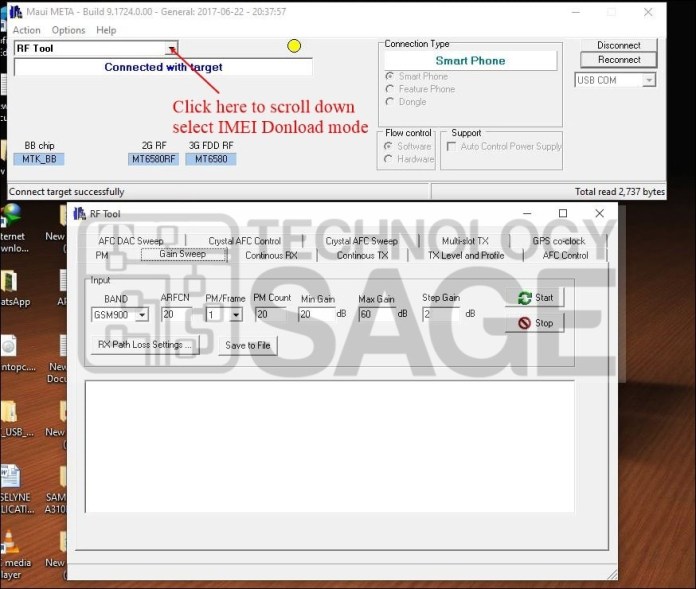
After selecting the IMEI Download mode, your interface should look like this one below.

Now proceed to the next step.
Step 6
Now, at this point, you need to input the IMEI number you need to repair to your phone. Input all the 14 digits and the last one of the 15 into the checksum box. The IMEI number consists of 15 digits. The first 14 will go in the IMEI box. The last one will go into the checksum box. See the image below.

After that, click on the DOWNLOAD TO FLASH tab. Right there and then, your IMEI will be written to your phone successfully and you will see DOWNLOAD IMEI TO FLASH SUCCESSFULLY displayed just below the tabs. So guys that is how to repair IMEI on D Light M1000 smartphone.
Conclusion:
Repairing IMEI on this model might be tricky using other tools. I am sure if you have tried, you can concur with me. Kindly use this version of Meta tool. D Light M1000 is a single SIM smartphone so it is only IMEI number for SIM that you are going to repair. The download link for this tool and the CDC drivers are provided to ease your work up. Lastly, if in your heart you feel that this article has helped you to solve your problem, kindly reciprocate and support our work. Subscribe to our website to receive updates about the new articles we post. Also visit our page on Facebook and twitter and leave us thumbs up. Remember it is for you that we take pride in.



